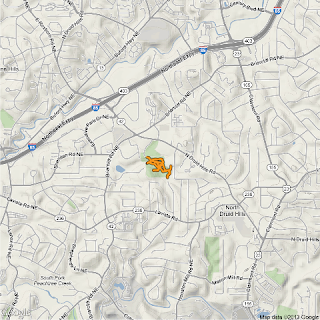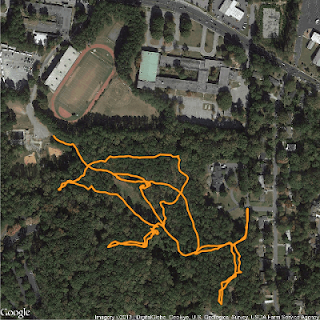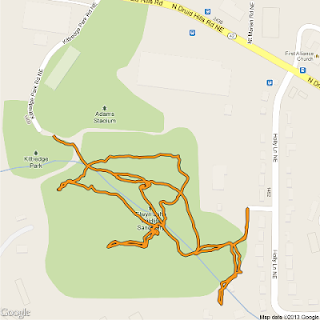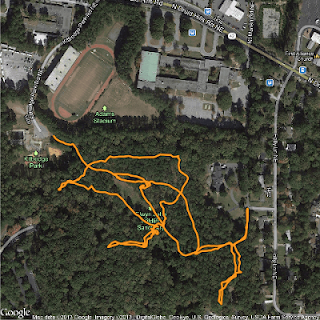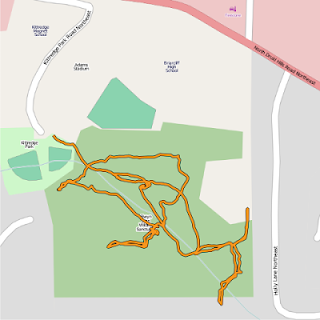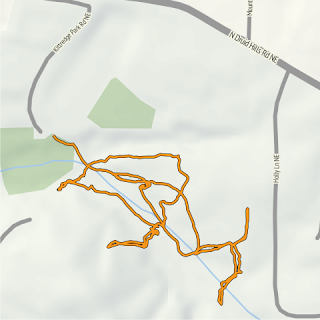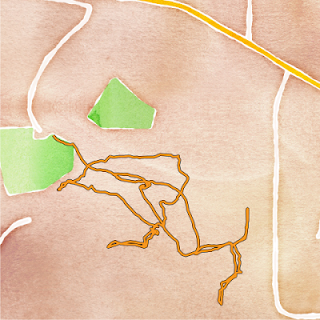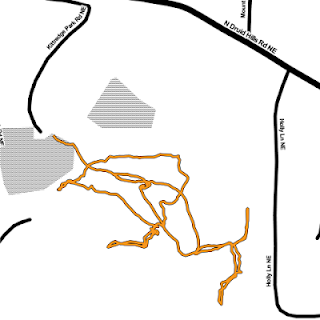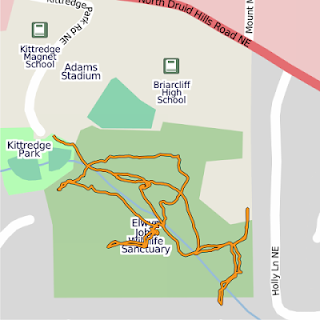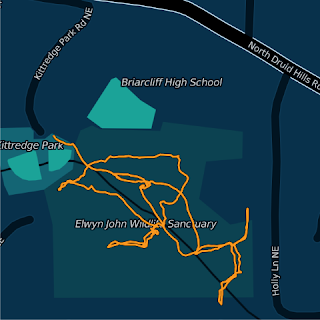There are
many different maps you can use for a background map for your gps or other latitude/longitude data (i.e. any time you're using geom_path, geom_segment, or geom_point.)
get_map
Helpfully, there's just one function that will allow you to query Google Maps, OpenStreetMap, Stamen maps, or CloudMade maps:
get_map in the
ggmap package. You could also use either
get_googlemap,
get_openstreetmap,
get_stamenmap, or
get_cloudmademap, but instead you can just use
get_map for the same functionality as all of those combined. This makes it easy to try out different basemaps for your data.
You need to supply
get_map with your location data and the color, source, maptype, and zoom of the base map.
Let's go ahead and map the trails in Elwyn John Wildlife Sanctuary here in Atlanta.
The csv data and R file are available in a gist.
gps <- read.csv("elwyn.csv",
header = TRUE)
library(ggmap)
mapImageData <- get_map(location = c(lon = mean(gps$Longitude),
lat = 33.824),
color = "color", # or bw
source = "google",
maptype = "satellite",
# api_key = "your_api_key", # only needed for source = "cloudmade"
zoom = 17)
pathcolor <- "#F8971F"
ggmap(mapImageData,
extent = "device", # "panel" keeps in axes, etc.
ylab = "Latitude",
xlab = "Longitude",
legend = "right") +
geom_path(aes(x = Longitude, # path outline
y = Latitude),
data = gps,
colour = "black",
size = 2) +
geom_path(aes(x = Longitude, # path
y = Latitude),
colour = pathcolor,
data = gps,
size = 1.4) # +
# labs(x = "Longitude",
# y = "Latitude") # if you do extent = "panel"
We'll be changing the four lines marked above in orange to change what basemap is used.
source = "google"
get_map option source = "google" (or using
get_googlemap) downloads a map from the Google Maps API. The basemaps are
© Google. Google Maps have four different maptype options: terrain, satellite, roadmap, and hybrid.
source = "google", maptype = "terrain"
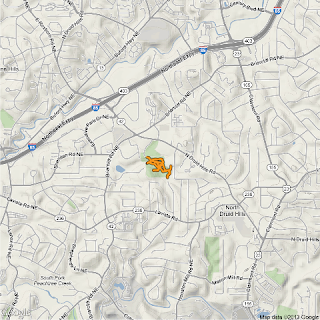 |
| source = "google", maptype = "terrain", zoom = 14 |
Max zoom: 14
source = "google", maptype = "satellite"
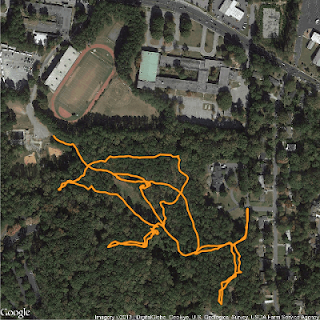 |
| source = "google", maptype = "satellite", zoom = 17 |
Max zoom: 20
source = "google", maptype = "roadmap"
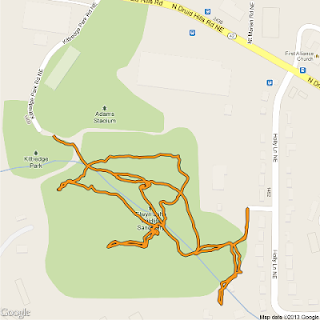 |
| source = "google", maptype = "roadmap", zoom = 17 |
source = "google", maptype = "hybrid"
Hybrid combines roadmap and satellite.
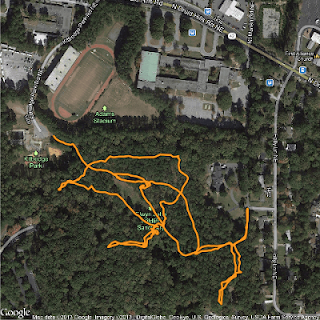 |
| source = "google", maptype = "hybrid", zoom = 17 |
Max zoom: 20
source = "osm"
get_map option source = "osm" (or using
get_openstreetmap) downloads a map from
OpenStreetMap. These maps are Creative Commons licensed, specifically
Attribution-ShareAlike 2.0 (CC-BY-SA). This means you are free to use the maps for commercial purposes, as long as you release your final product under the same Creative Commons license. OpenStreetMap has no maptype options.
source = "osm" (no maptype needed)
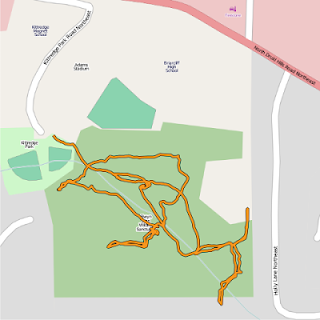 |
| source = "osm", zoom = 17 |
Max zoom: 20
source = "stamen"
get_map option source = "stamen" (or using
get_stamenmap) downloads a map from Stamen Maps. The map tiles are by
Stamen Design, licensed under
CC BY 3.0. The data for Stamen Maps is by
OpenStreetMap, licensed under
CC BY SA. Stamen has three different maptype options: terrain, watercolor, and toner.
source = "stamen", maptype = "terrain"
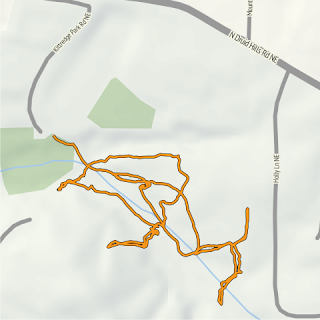 |
| source = "stamen", maptype = "terrain", zoom = 17 |
Max zoom: 18
source = "stamen", maptype = "watercolor"
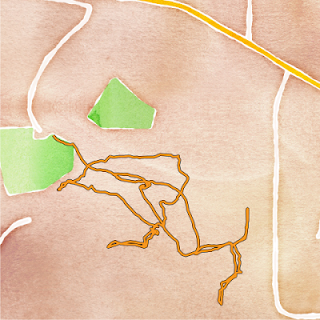 |
| source = "stamen", maptype = "watercolor", zoom = 17 |
Max zoom: 18
source = "stamen", maptype = "toner"
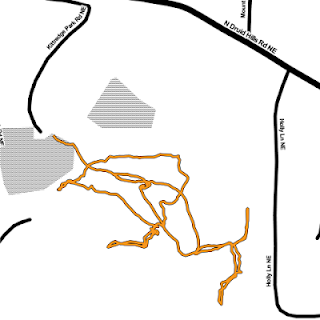 |
| source = "stamen", maptype = "toner", zoom = 17 |
Max zoom: 18
source = "cloudmade"
CloudMade styles build on top of OpenStreetMap data. Thousands of CloudMade styles are available. You can
browse them on the CloudMade site. You can also make your own styles.
To use CloudMade map styles in R, you will first need to get an API key to insert into your R code so it can access the maps. You can
get an API key from the CloudMade site.
Here are just a couple examples of CloudMade basemaps:
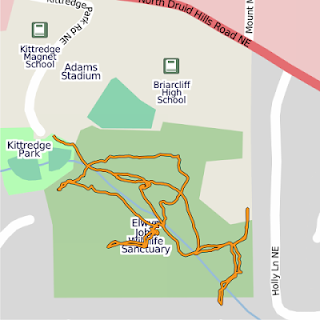 |
source = "cloudmade", maptype = 1, api_key = "your_key_here", zoom = 17
Style: The Original
Author: CloudMade |
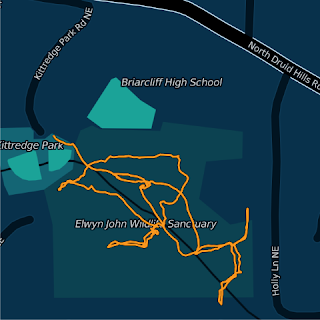 |
source = "cloudmade", maptype = 67367, api_key = "your_key_here", zoom = 17
Style: 10Scape-2
Author: Romeady Adi |
Max zoom: 18
The code and data are available in a
gist.